How can I grant (or take away) Admin Portal access for one of my staff? (Legacy)
To use the Everyday Speech Admin Portal, you must be a designated administrator for your district account. Please reach out to us at support@everydayspeech.com with any questions.
This guide is for users with existing logins only. If you are trying to assign the 'Coordinator' role to a new user, please take a look at our article on how to add a new Coordinator to your account.
Please note that this article is for those using the previous Admin Portal layout. If you have been granted access to the new layout, please see our Legacy Admin Portal articles.
To learn how to assign a user role, we have a step-by-step tutorial below!
1. Please head to the Everyday Speech Admin Portal and login. If you are a designated admin, your login will be the same as on our SLP login page.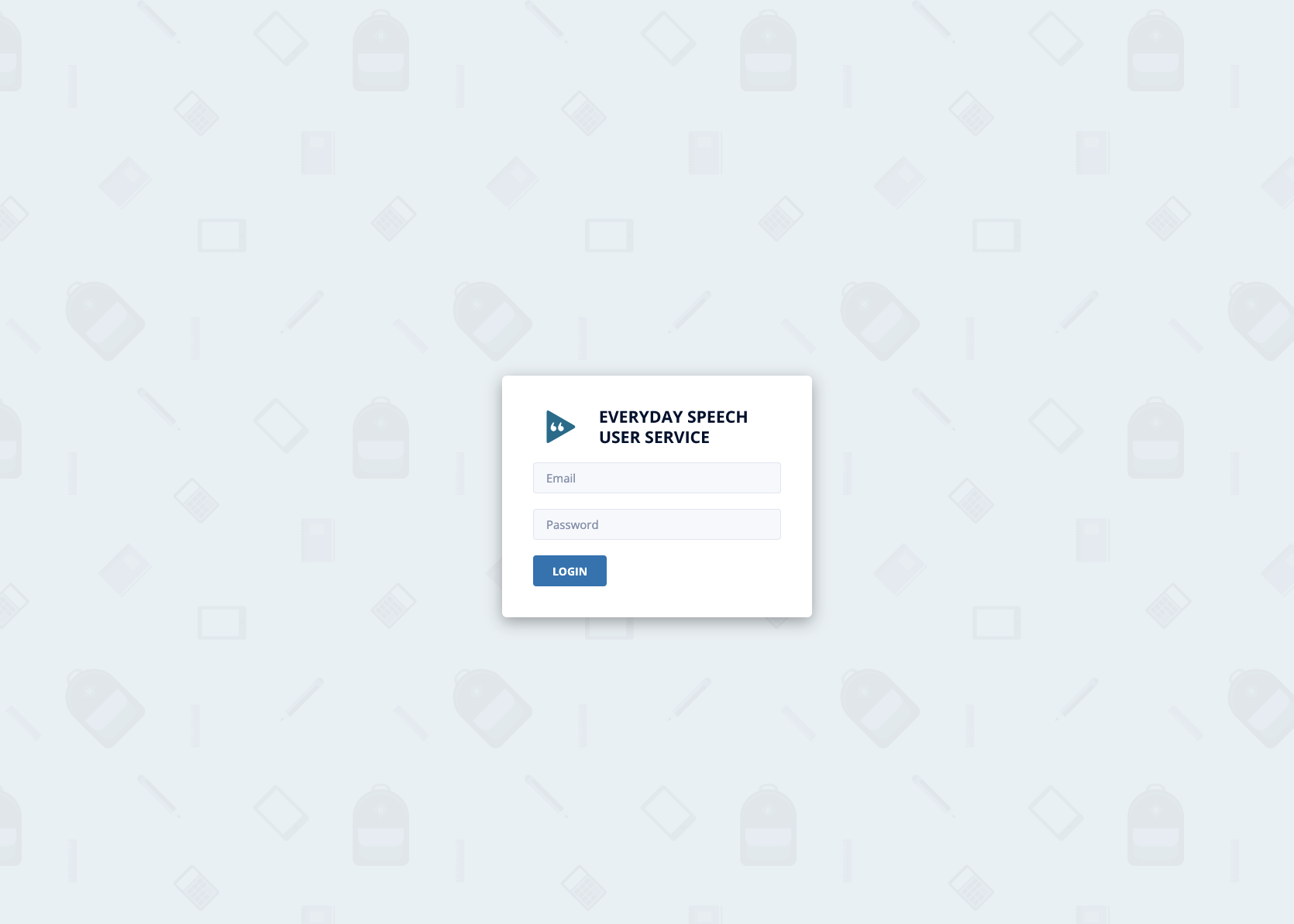
2. Locate the email address of the license that you wish to update and click the Details arrow icon in the Actions column for that user.
![]()

3. Click on the Role drop-down menu.
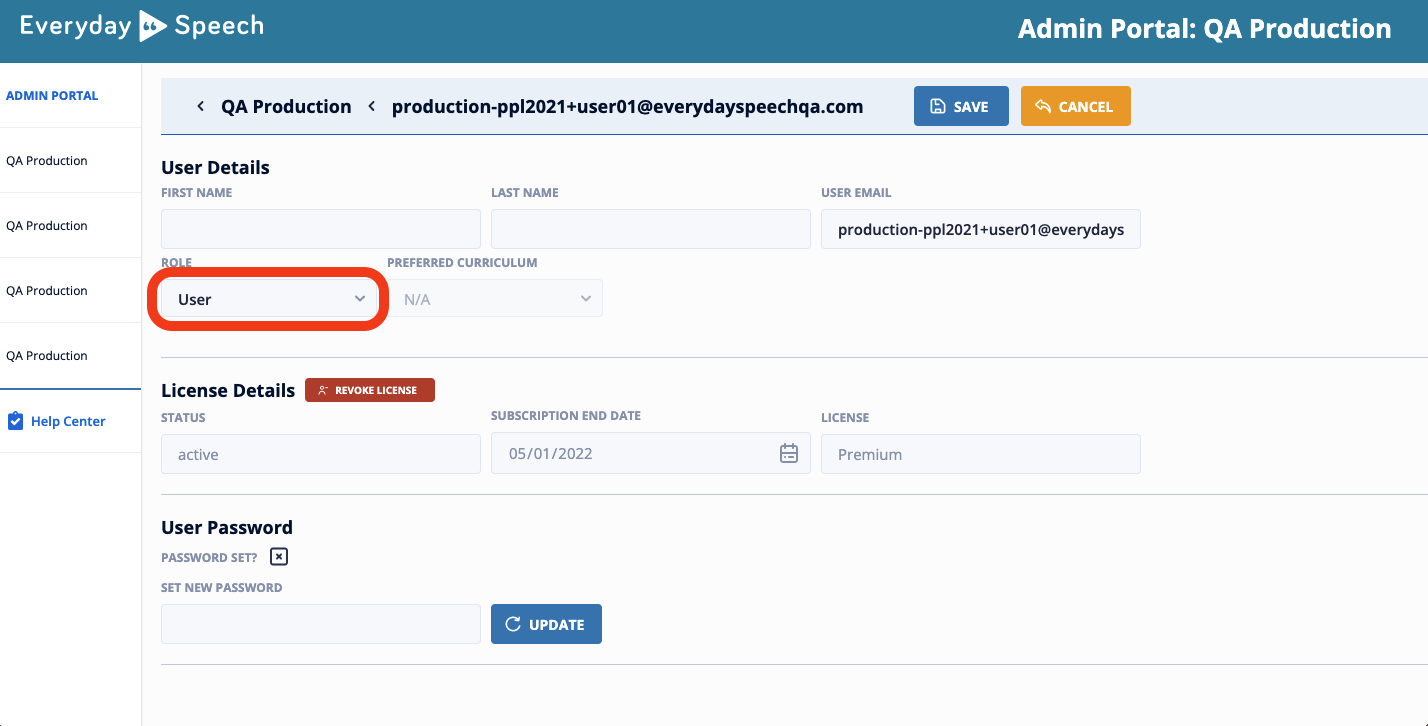
From here, you can select Coordinator to give this user Admin Portal access.
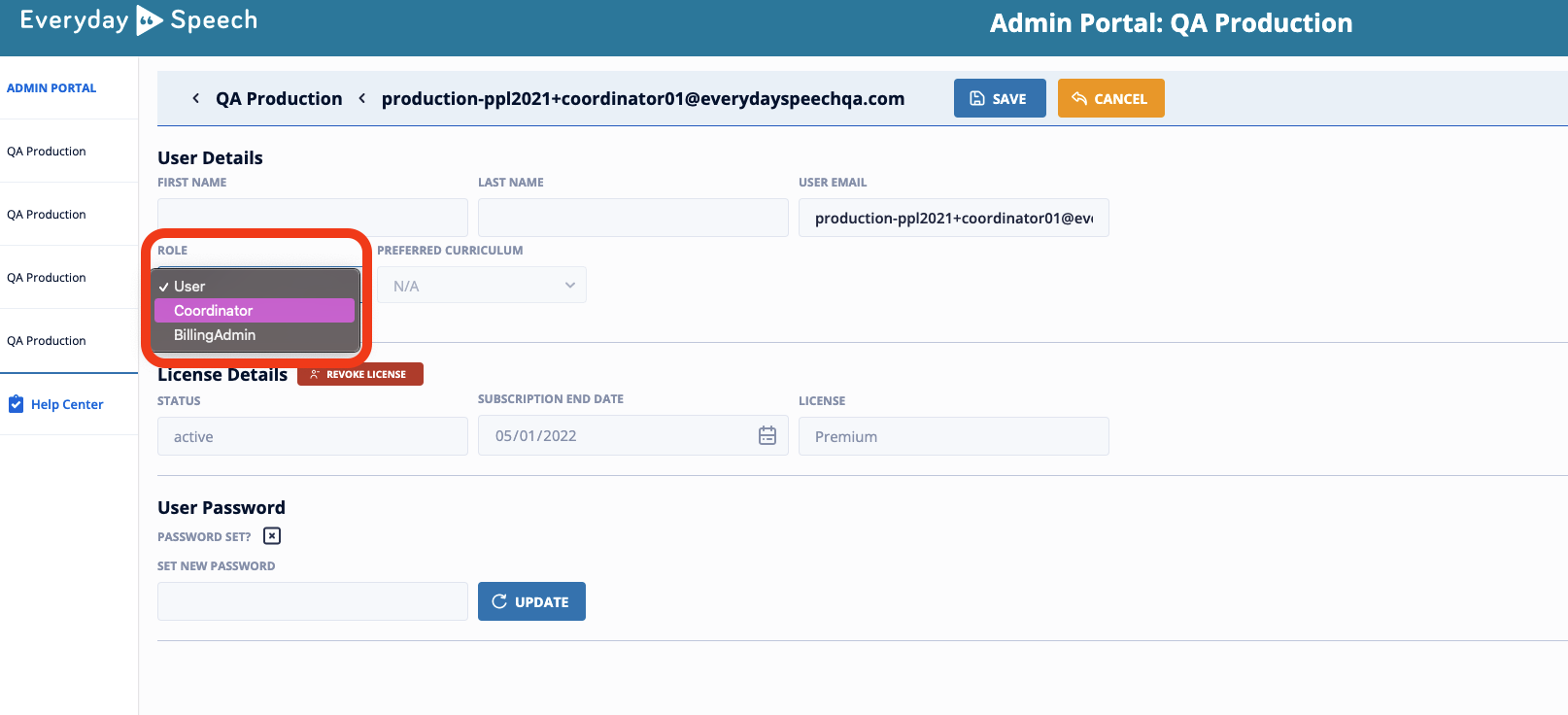
Please don't change an existing user to a Billing Admin. This role restricts the user from accessing our Social-Emotional Learning Platform.
If you would like to designate a Billing Admin, please reach out to us via email: support@everydayspeech.com
4. Lastly, click Save to implement the role change.
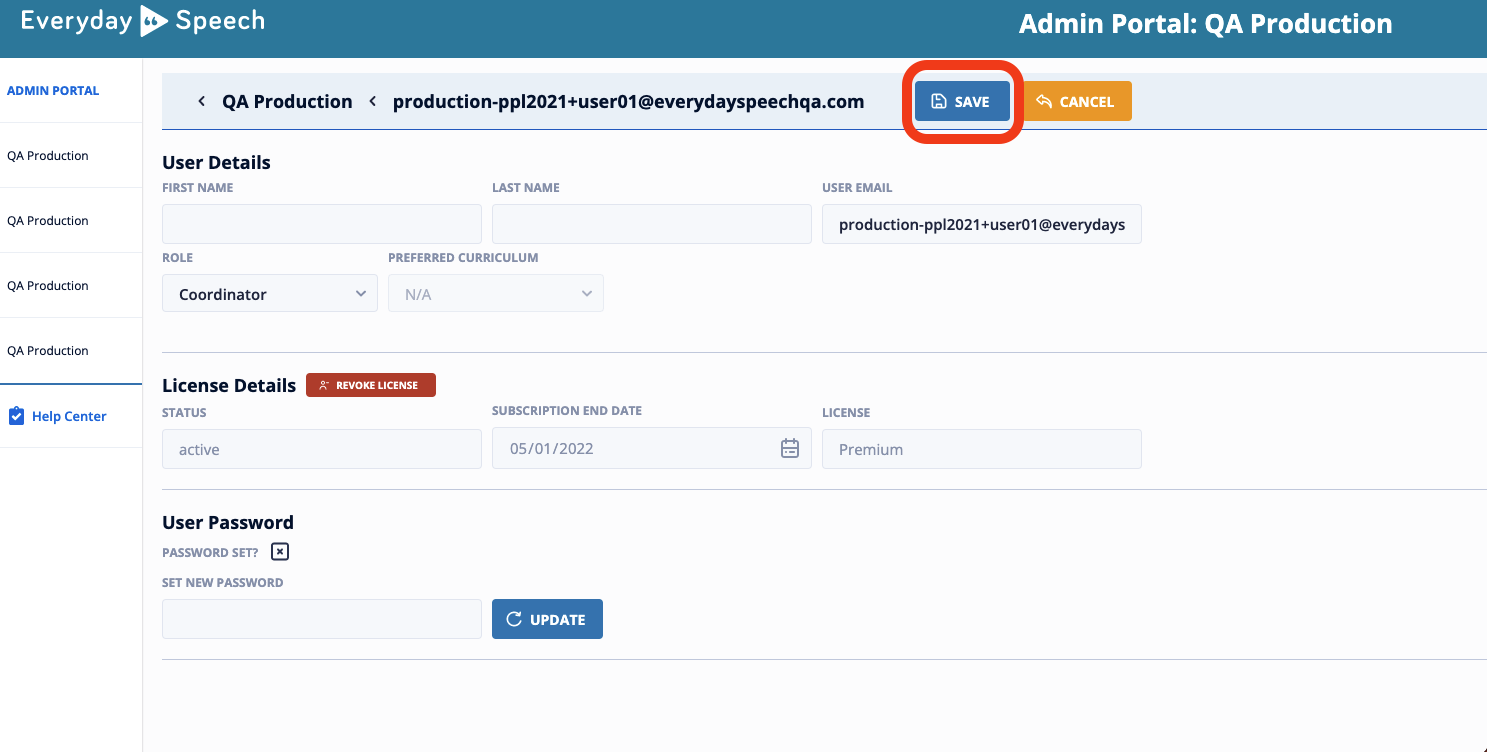
Once the role is saved, the credentials for the user will stay the same! They can continue to log in to the SLP as usual.
If you have changed a User to a Coordinator, they can now use their login information to access the Everyday Speech Admin Portal.