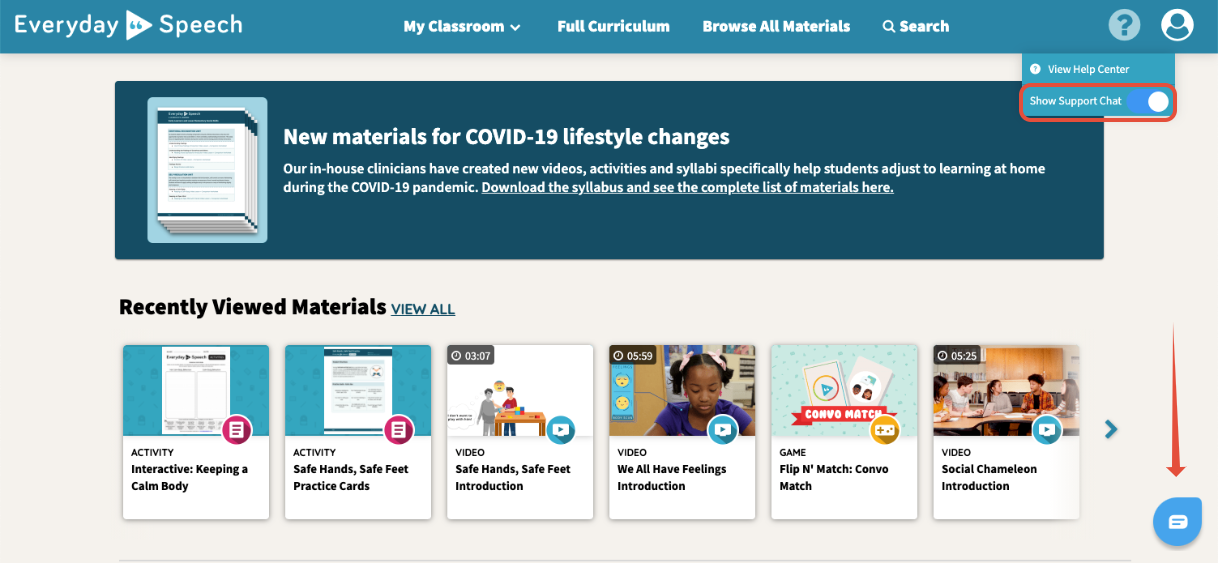Troubleshooting
Are you looking to temporarily disable the Support Chat Pop-Up while you're exploring the platform, or maybe you just want to disable it while you're sharing your screen for remote learning?
Whatever the case is, here's a quick how-to guide so you can easily disable the Support Chat pop-up whenever you don't need support! Whenever you need us again, you can just turn it back on!
The Support chat doesn’t only give you answers to Frequently Asked Questions, this is also where we post any announcements we have for you! These announcements can be about promotions or even technical issues we might be facing.
To learn how to disable the support chat, try the interactive tutorial or follow the steps below!
Here's an interactive tutorial
Once you’re logged on to the Social Emotional Learning Platform, you’ll notice the Support Chat in the bottom right corner.
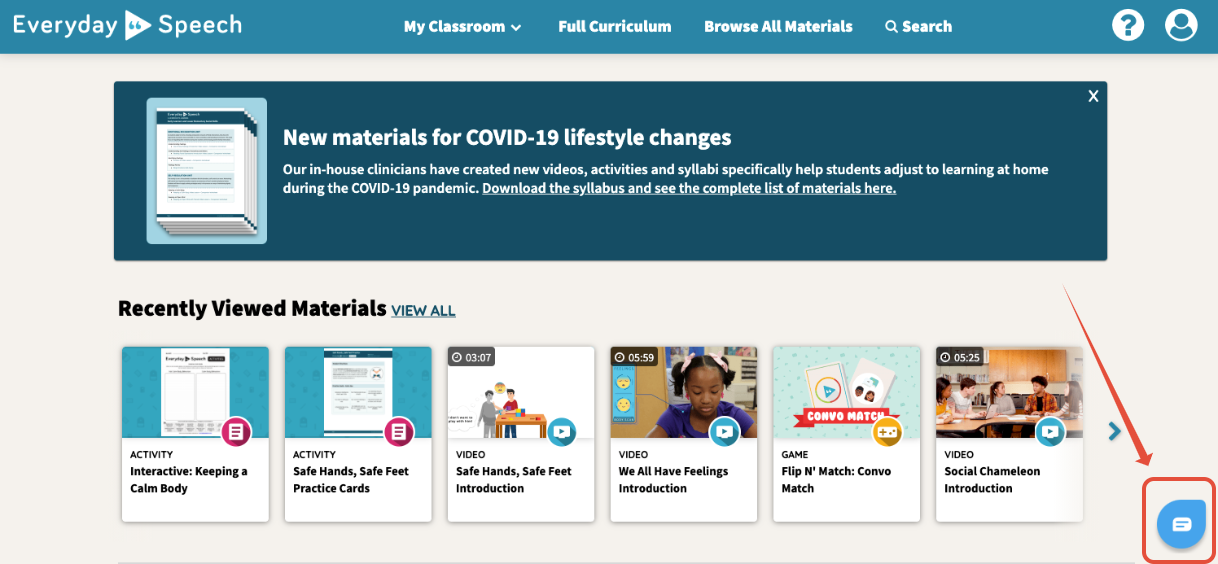
You may temporarily close the Support Chat by clicking on the grey X icon.
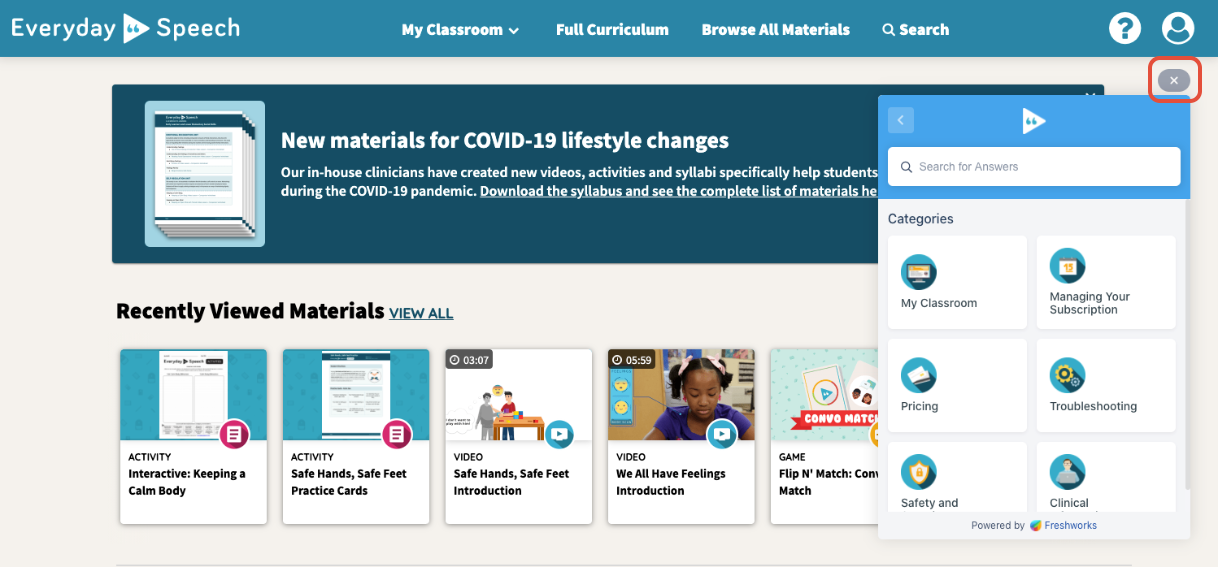
To fully disable the Support Chat, click on the Question Mark Icon.
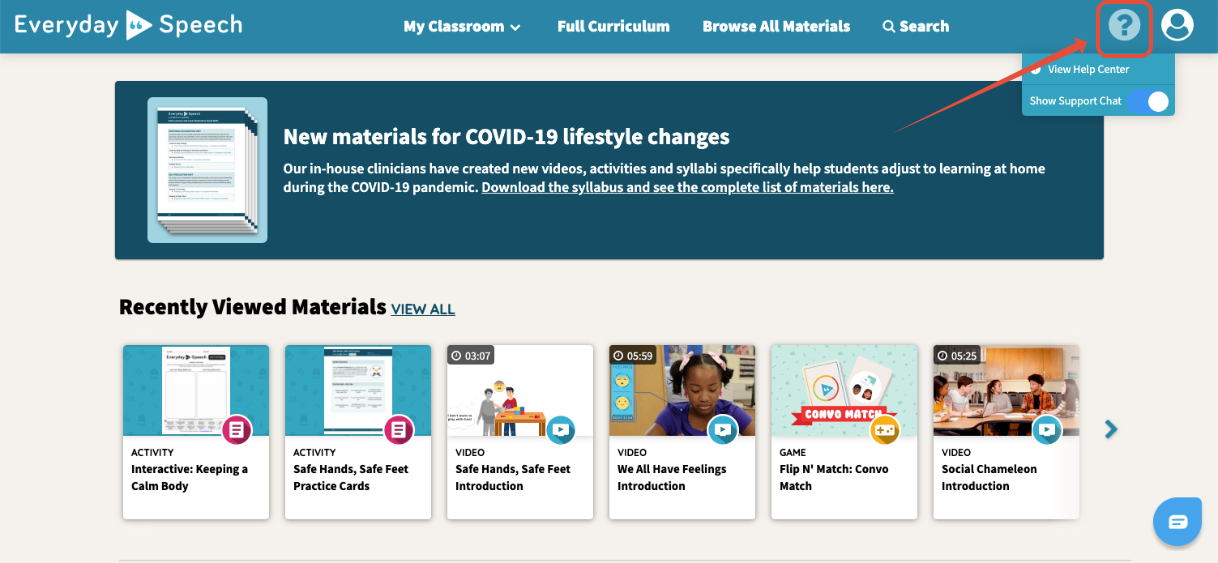
Then, click to toggle the Show Support Chat switch off.
When the Show Support Chat toggle is grey, it means that the Support Chat is turned off. When the Show Support Chat toggle is blue, it means that the Support Chat is turned on.
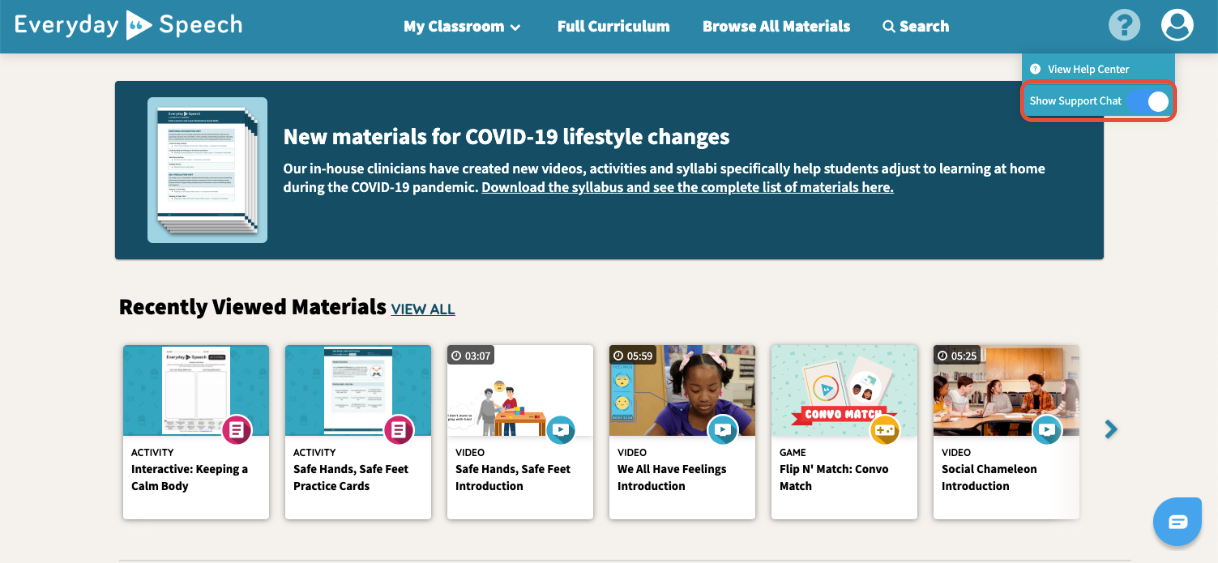
The Support Chat is now disabled.
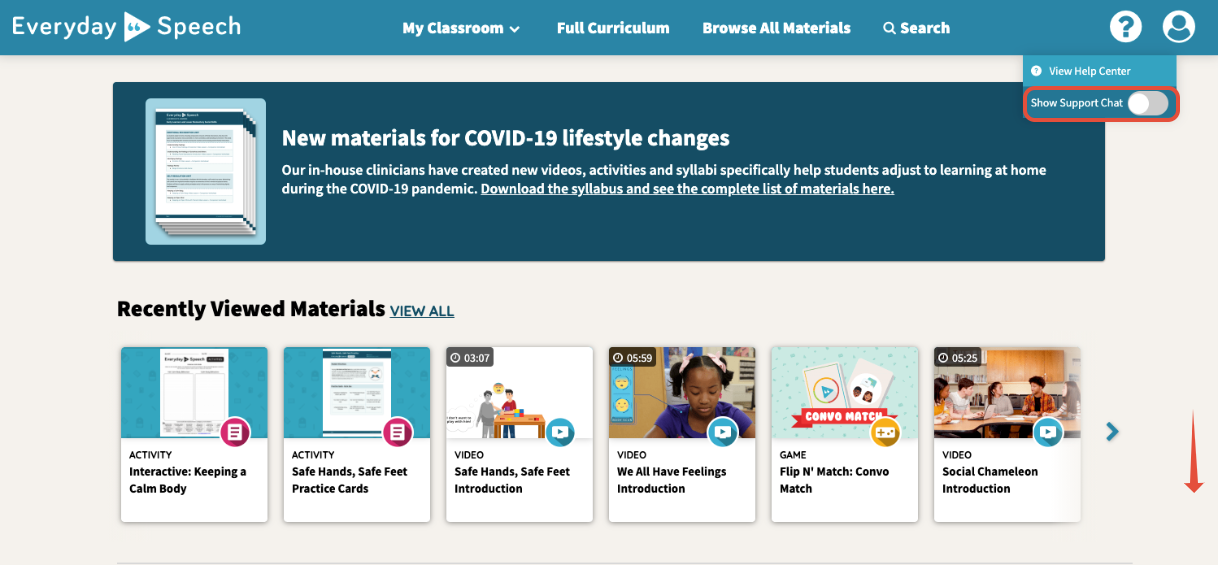
To turn the Support Chat back on, click on the Question Mark Icon. Then, click to toggle the Show Support Chat switch on.

The Support Chat is now enabled!