How can I manually set a user's password? (Legacy)
In order to use the Everyday Speech Admin Portal, you must be a designated administrator for your district account. Please reach out to us at support@everydayspeech.com with any questions.
Please note that this article is for those using the previous Admin Portal layout. If you have been granted access to the new layout, please see our Legacy Admin Portal articles.
To learn how to manually set a user's password, follow the steps below!
The first step is to open the Everyday Speech Admin Portal and log in.
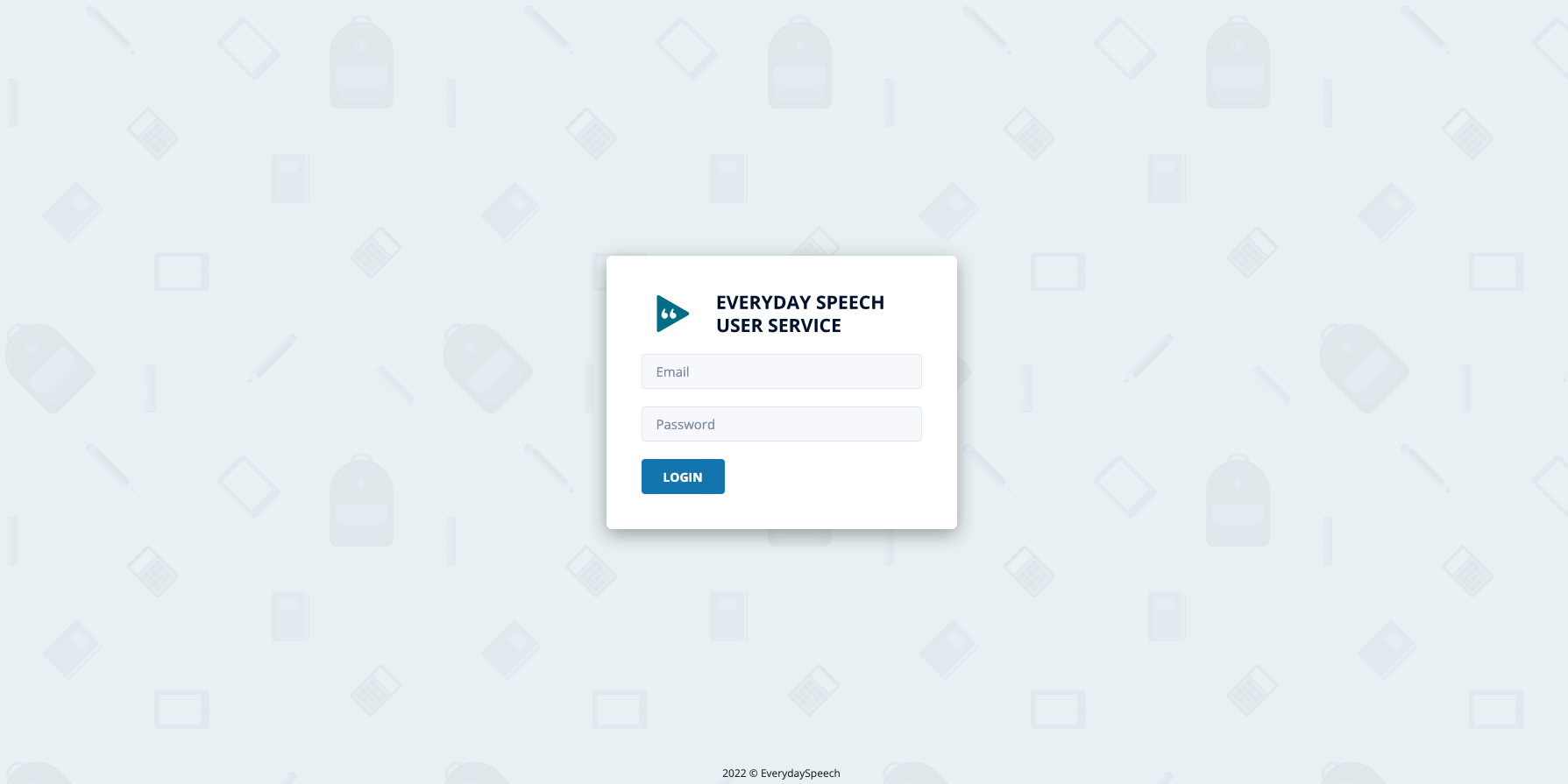
Scroll down to find the user you would like to set the password for. Click the Details arrow icon in the Actions column for that user.
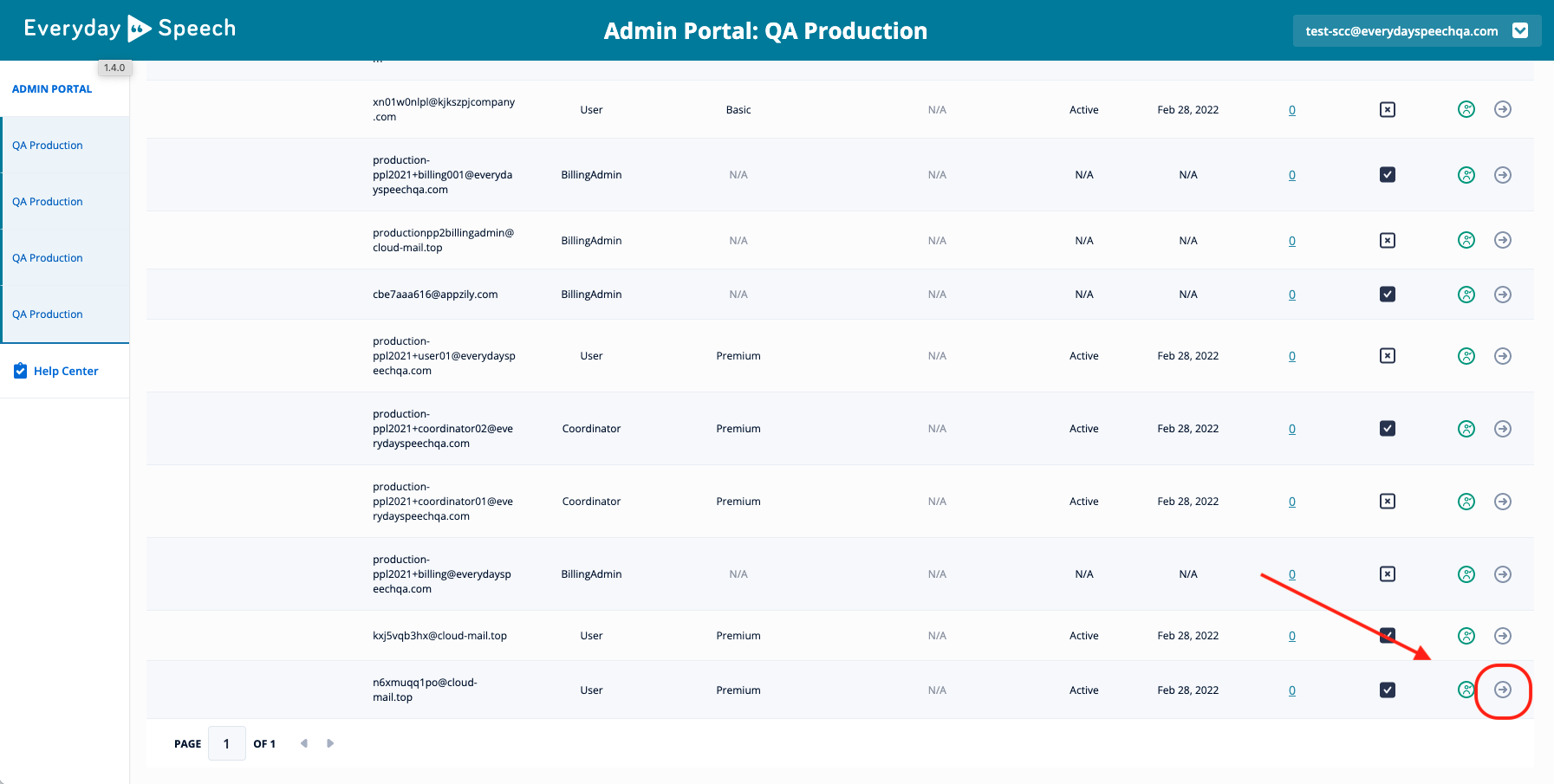
Enter the user's new password and click Update.
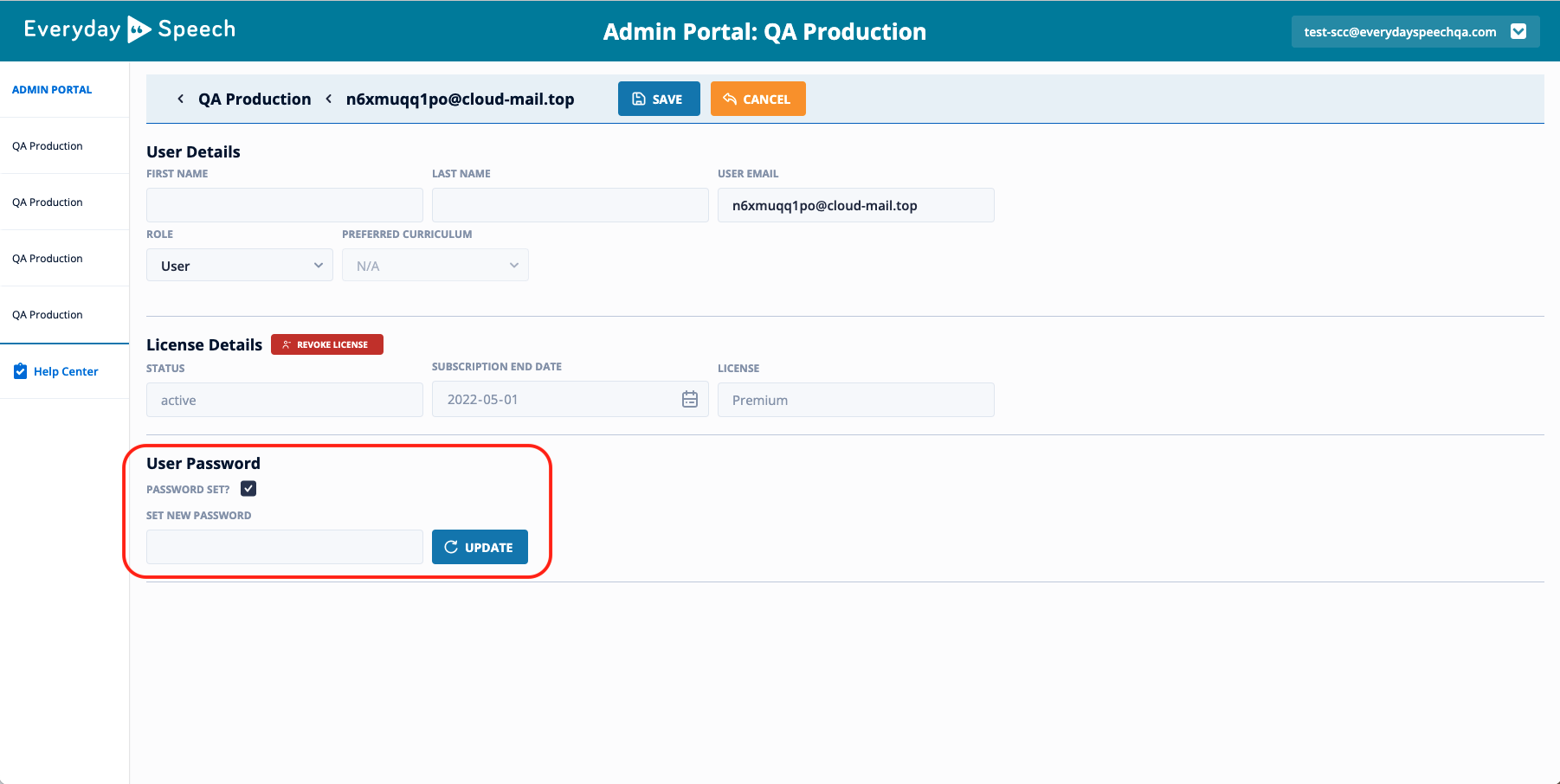
Click Okay to finalize the password selection.
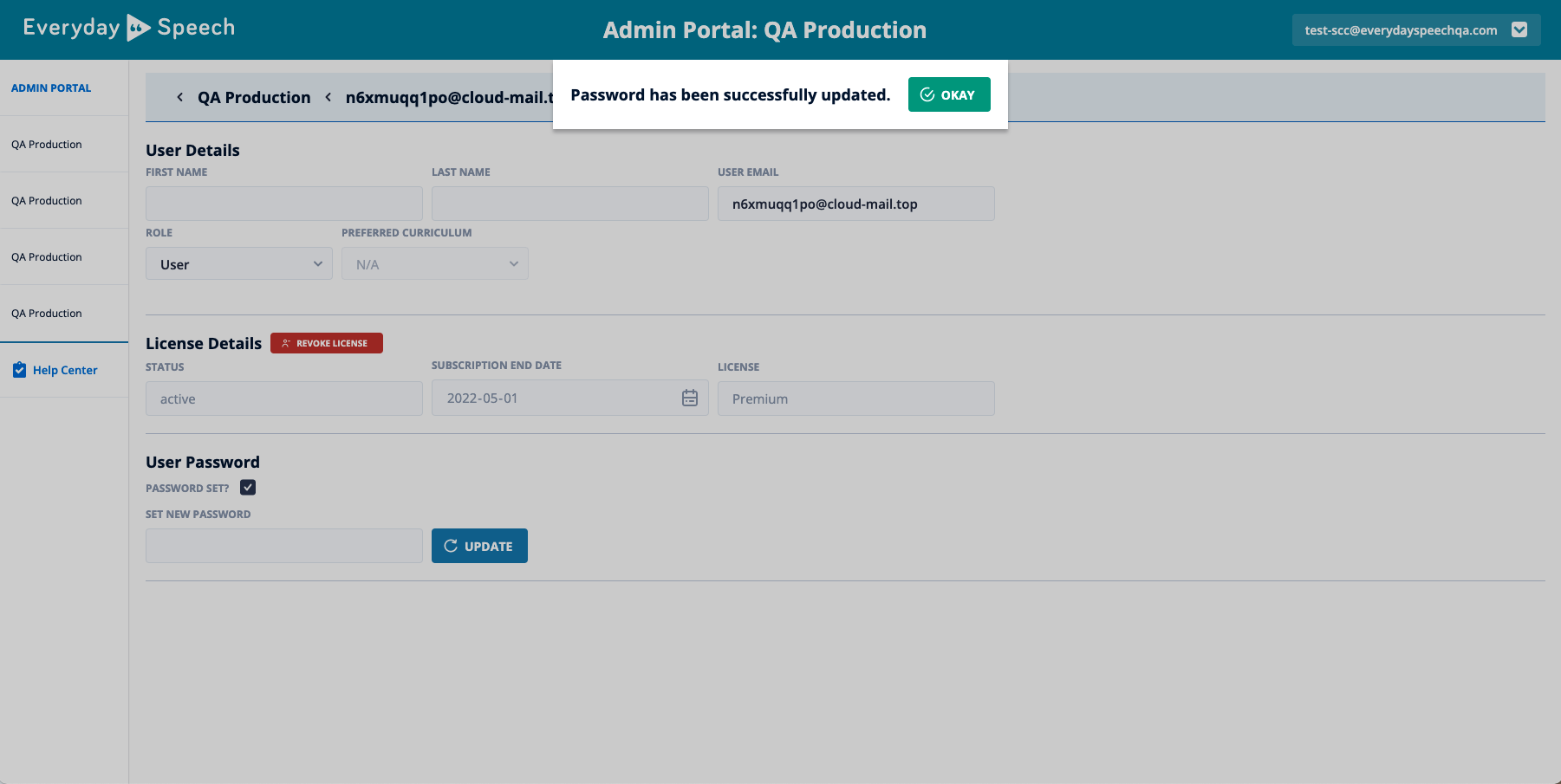
And that's it. You're done!