Has an educator left your district, and no longer needs access to an Everyday Speech account? The Admin Portal allows you to revoke access with just a click of a button!
In order to use the Everyday Speech Admin Portal, you must be a designated administrator for your district account. Please reach out to us at support@everydayspeech.com with any questions.
Please note:
1. Revoking user access in this manner will not transfer the data to another user's account, it will simply remove access from a chosen user. If you are looking to transfer account data to another educator, please reach out to us here.
2. Revoking user access will not remove their user record from your view. If you would like to remove all your revoked users from your Admin Portal view, please reach out to us here.
The first step is to open the Everyday Speech Admin Portal and log in.
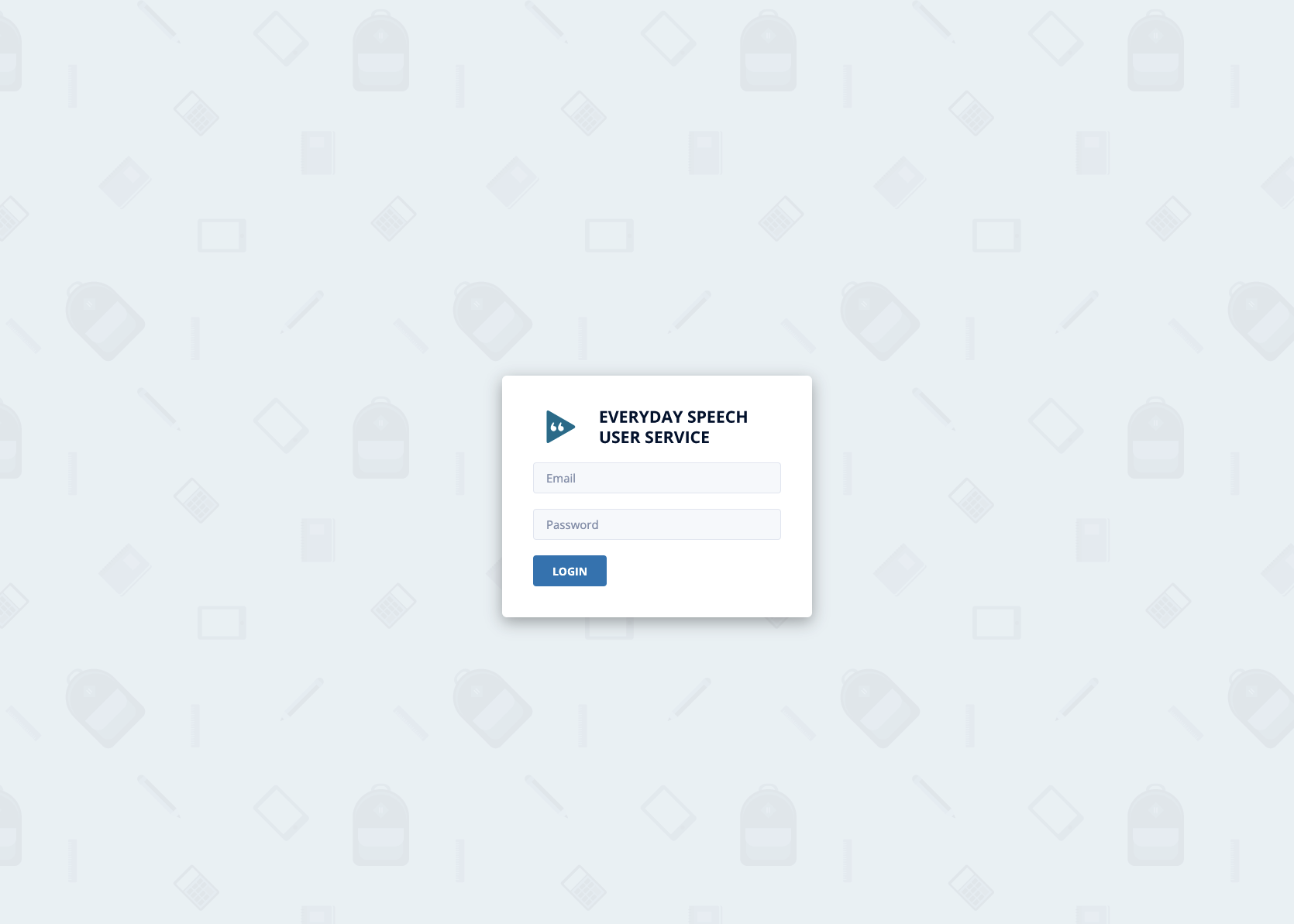
Click the Bulk Update button at the top right of your Admin Portal view. You will click this button even if you are only revoking one user.
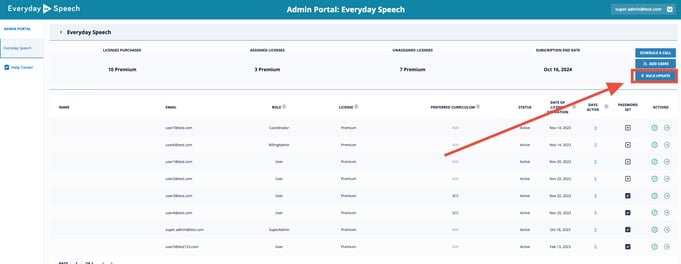
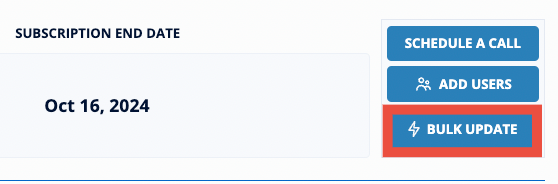
Enter the user email address(s) of the individuals who need their access revoked. If you are revoking multiple users, please ensure the email addresses are separated by line (one email address per line of text), as shown below. Once you are finished, click the Revoke Licenses button.
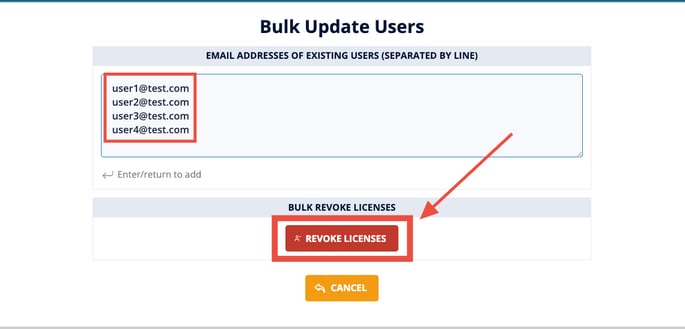
Click Continue, then click Okay.
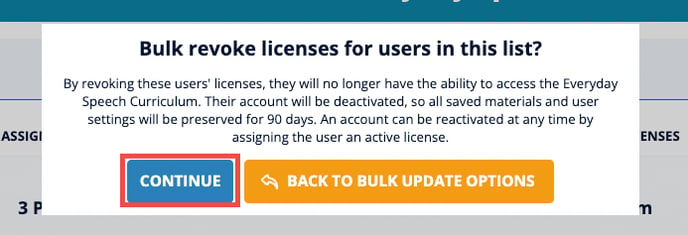
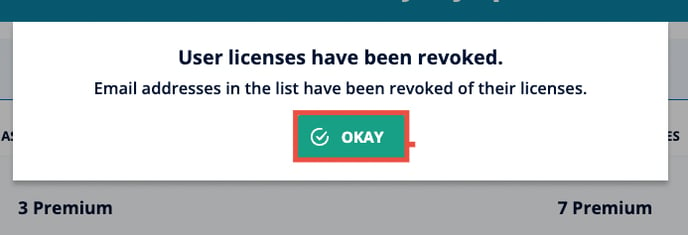
You will need to refresh your browser to see the revoked licenses and an updated "unassigned licenses" count. The Unassigned Licenses number should increase by the number of users you just revoked.
You can also revoke users individually in the Admin Portal through their user record. This has the same end result as the process above.
You can do this by finding the user who's access you wish to revoke, and click the Right Arrow on the right side of the webpage.
![]()
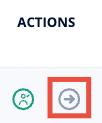
Next, click the red Revoke License button in the License Details section.
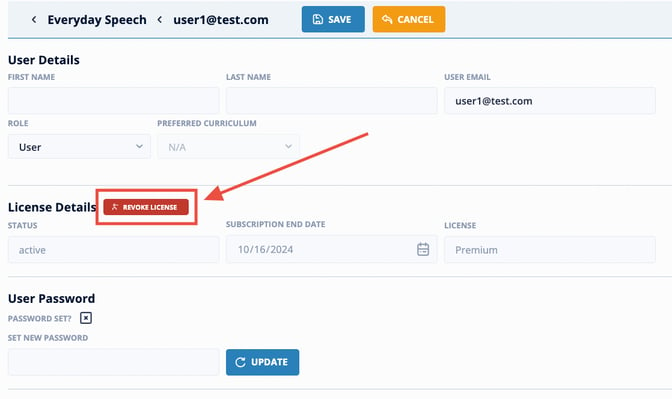
Click Continue.
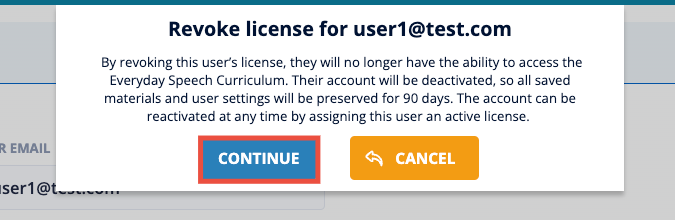
Click Okay. That's it, you're done!
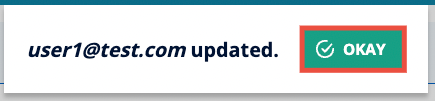
Please note: Super Admins and Billing Admins cannot be revoked. Please reach out to us here if you have any questions.