How to revoke user's access in the Admin Portal (Legacy)
In order to use the Everyday Speech Admin Portal, you must be a designated administrator for your district account. Please reach out to us at support@everydayspeech.com with any questions.
Please note that this article is for those using the previous Admin Portal layout. If you have been granted access to the new layout, please see articles under Legacy Admin Portal articles
Please note:
1. Revoking user access in this manner will not transfer the data to another user's account, it will simply remove access from a chosen user. If you are looking to transfer account data to another educator, please reach out to us.
2. Revoking user access will not remove their user record from your view. If you would like to remove all your revoked users from your Admin Portal view, please reach out to us.
The first step is to open the Everyday Speech Admin Portal and log in.
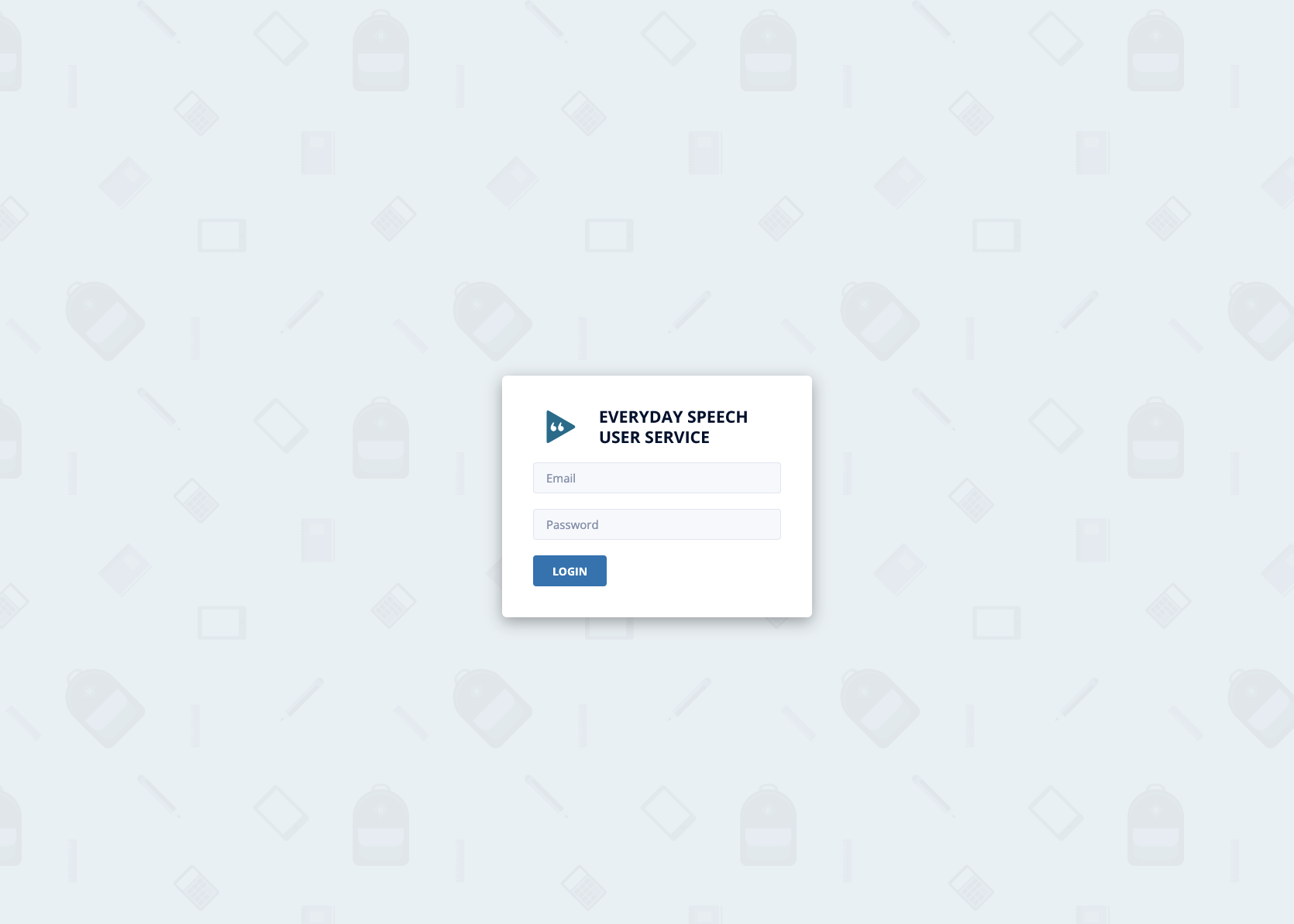
Click the Bulk Update button at the top right of your Admin Portal view. You will click this button even if you are only revoking one user.


Enter the user email address(s) of the individuals who need their access revoked. If you are revoking multiple users, please ensure the email addresses are separated by line (one email address per line of text), as shown below. Once you are finished, click the Revoke Licenses button.

Click Continue, then click Okay.


You will need to refresh your browser to see the revoked licenses and an updated "unassigned licenses" count. The Unassigned Licenses number should increase by the number of users you just revoked.
You can also revoke users individually in the Admin Portal through their user record. This has the same end result as the process above.
You can do this by finding the user whose access you wish to revoke, and clicking the Details arrow icon in the Actions column.
![]()

Next, click the Revoke License button in the License Details section.

Click Continue.

Click Okay. That's it, you're done!

Please note: Super Admins and Billing Admins cannot be revoked. Please reach out to us if you have any questions.