How to update a user's preferred curriculum in the Admin Portal (Legacy)
In order to use the Everyday Speech Admin Portal, you must be a designated administrator for your district account. Please reach out to us at support@everydayspeech.com with any questions.
Please note that this article is for those using the previous Admin Portal layout. If you have been granted access to the new layout, please see articles under 'Legacy Admin' Portal here.
Please note that this article is for those using the previous Admin Portal layout. If you have been granted access to the new layout, please see here
If you purchased a Complete Curriculum license - you can update any User's preferred curriculum as an Admin or a Coordinator.
Billing Admins do not have permission to update a user's preferred curriculum.
Please note that changing a user's curriculum is only available if you have purchased our Complete Curriculum plan which includes both the Social Communication (SCC) and the Social-Emotional Learning (SEL) curriculums.
To learn how to update a user's preferred curriculum, try the interactive tutorial or follow the steps below!
The first step is to open the Everyday Speech Admin Portal and log in.

Click the Details arrow icon in the Actions column for the user you want to edit.

Under Preferred Curriculum, open the curriculum dropdown and select the desired option.

Once the preferred curriculum has been set, click Save.
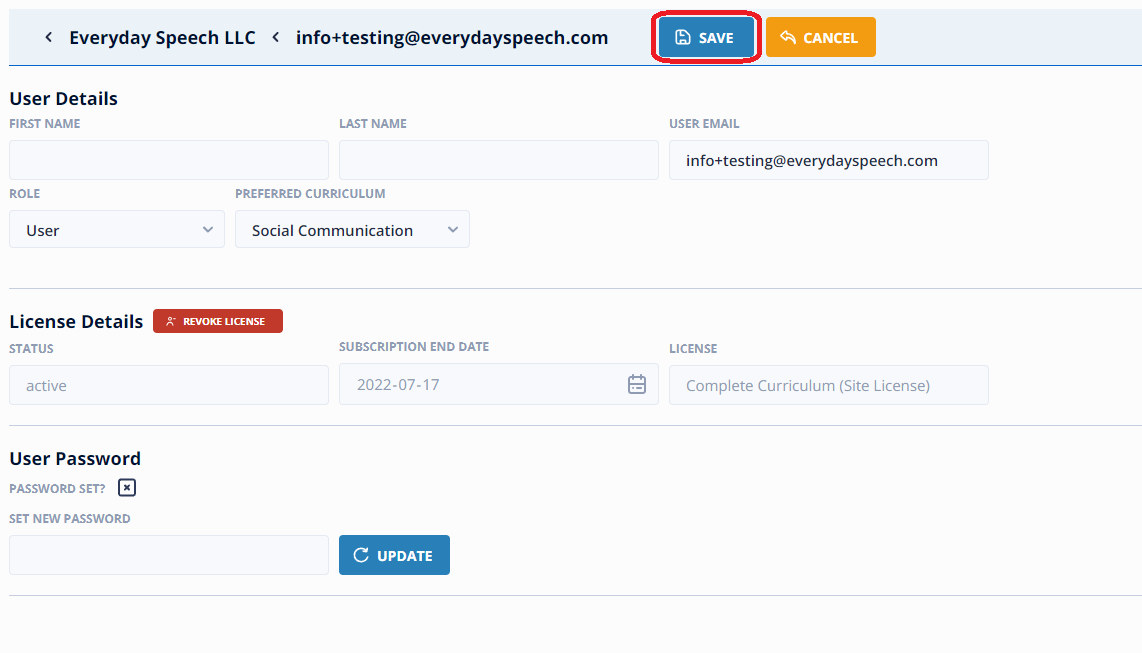
You should see a pop-up with a confirmation that it has been updated. Click Okay.
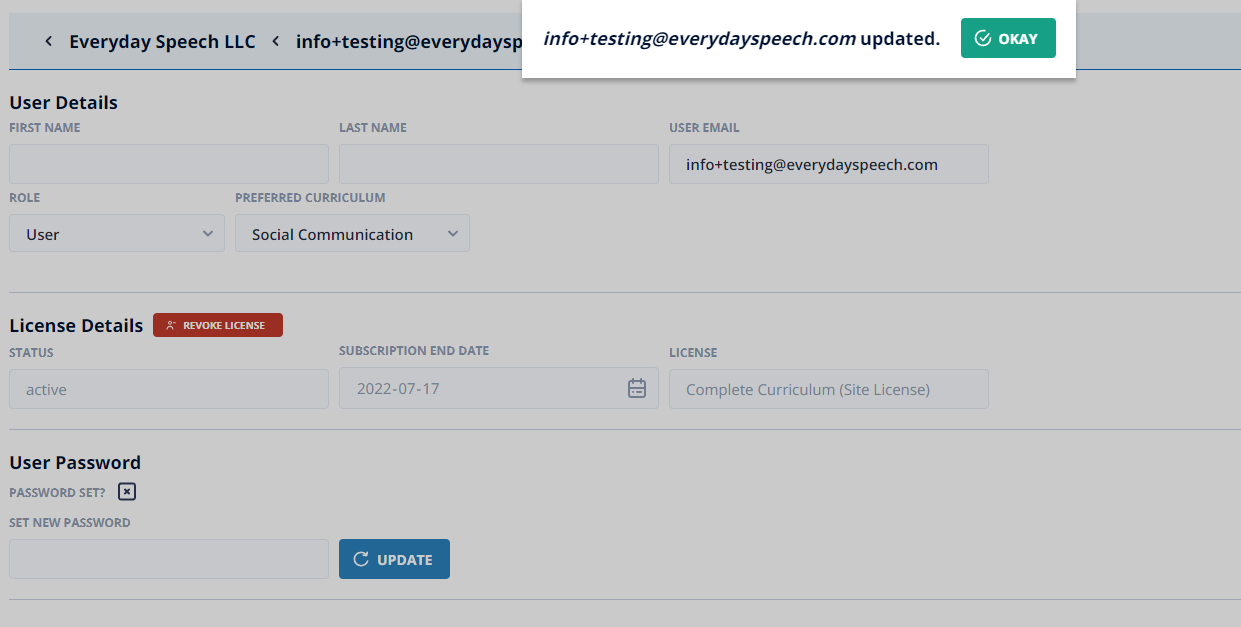
The corresponding user can then log in to the SELP to see their preferred curriculum.
Users can set their own preferred curriculum as well from their account settings in the SLP!