Are you trying to add a user to your district account, but you are receiving an error message?
In order to use the Everyday Speech Admin Portal, you must be a designated administrator for your district account. Please reach out to us at support@everydayspeech.com with any questions.
Error message: "The following accounts could not be created because the following emails are already in use"
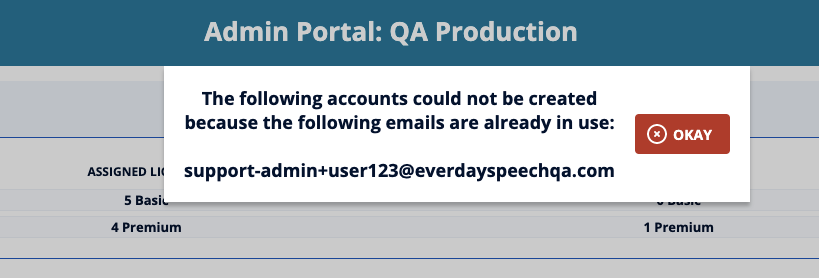
What does this mean?
This error message means that the user you were trying to add to your district account already exists in our system.
This means that the user has had an account with us previously, so a new account cannot be created under their email address.
Solution
First, you will want to check if the user exists under your district account.-
- You can do so by scrolling through your list of users under the Email column to see if you can locate the user you are looking to add:
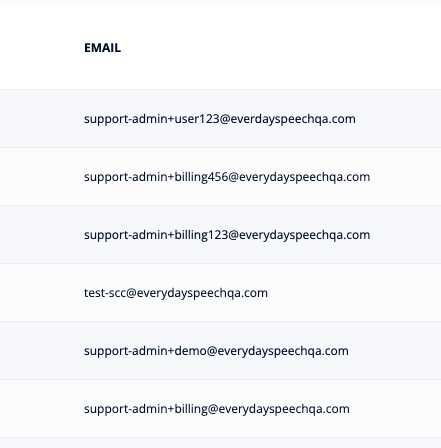
Please note: if you are unable to find the user you are looking for, please reach out to us here, and we would be happy to assist you with assigning the license.
If you do find the user you are looking for, the next step is to check the license Status. You can find this under the Status column in your Admin Portal view.
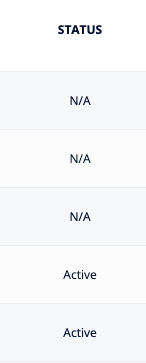
The status may be Trial, Active, or N/A
What does Trial, Active, or N/A mean?
Trial or Active
If the license status is Trial or Active, this means that the license is currently assigned and in-use. No further action would be required, as the user you were attempting to assign already has access!
N/A
If the license status is N/A, this means that the user is not currently active. You will need to assign the license.