This article is only for credit card customers whose subscriptions were purchased directly through our website. If you purchased your subscription through the iOS App Store, please visit https://support.apple.com/billing .
Want to upgrade to the Social Communication plan? Or maybe you find that you only need the Basic plan? You can upgrade or downgrade your subscription at any time by heading over to our Billing Portal.
When you upgrade or downgrade your trial plan through our Billing Portal, your new subscription plan will automatically be activated and will no longer be in a trial state. Your credit card will be automatically charged when your trial ends, and your account status will change to active.
If you changed your subscription plan accidentally and your credit card was charged, contact our Support team for help!
To learn how to upgrade or downgrade your subscription, try the interactive tutorial or follow the steps below!
First, click on the user icon in the top right of the page and click on the button that says Settings.
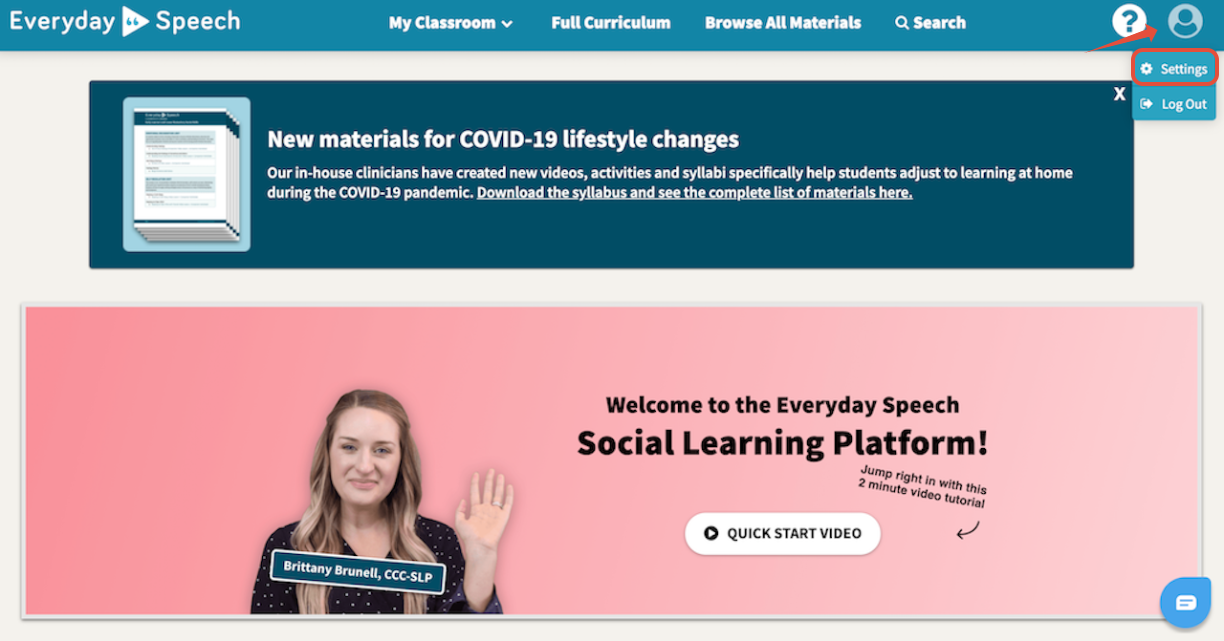
Then, click on the Billing tab of the settings screen.
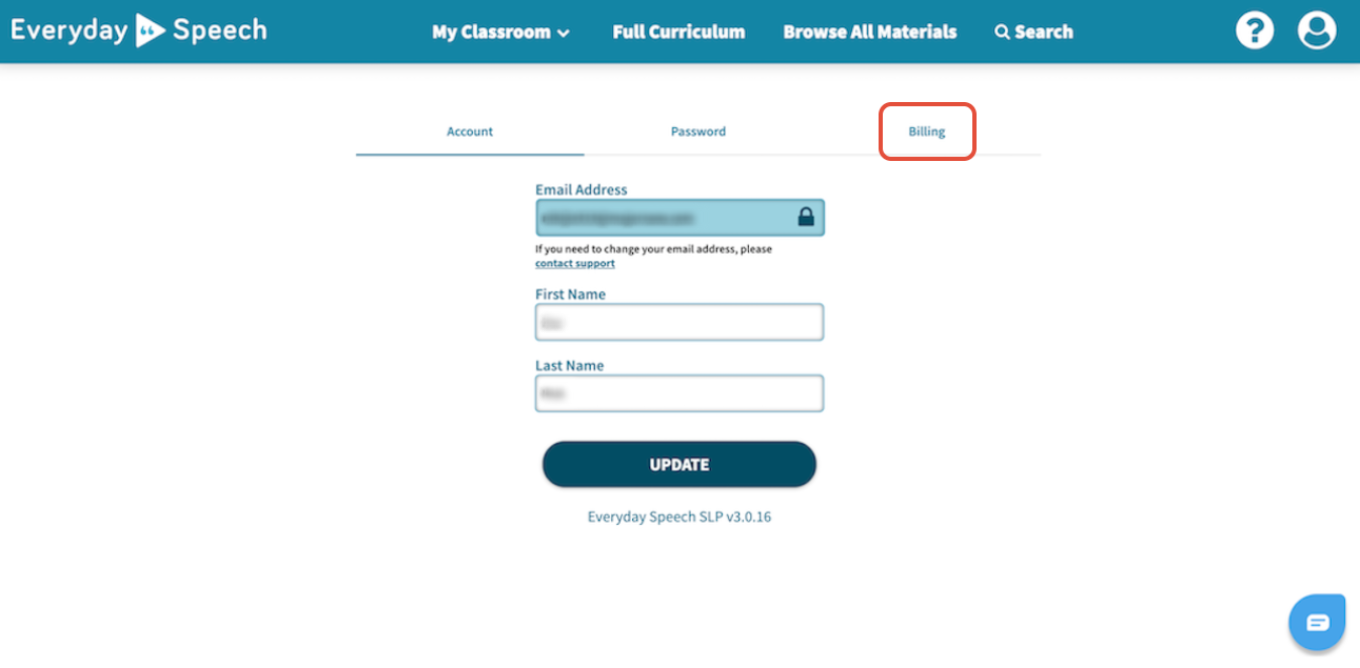
Click on the button that says View Billing Portal.
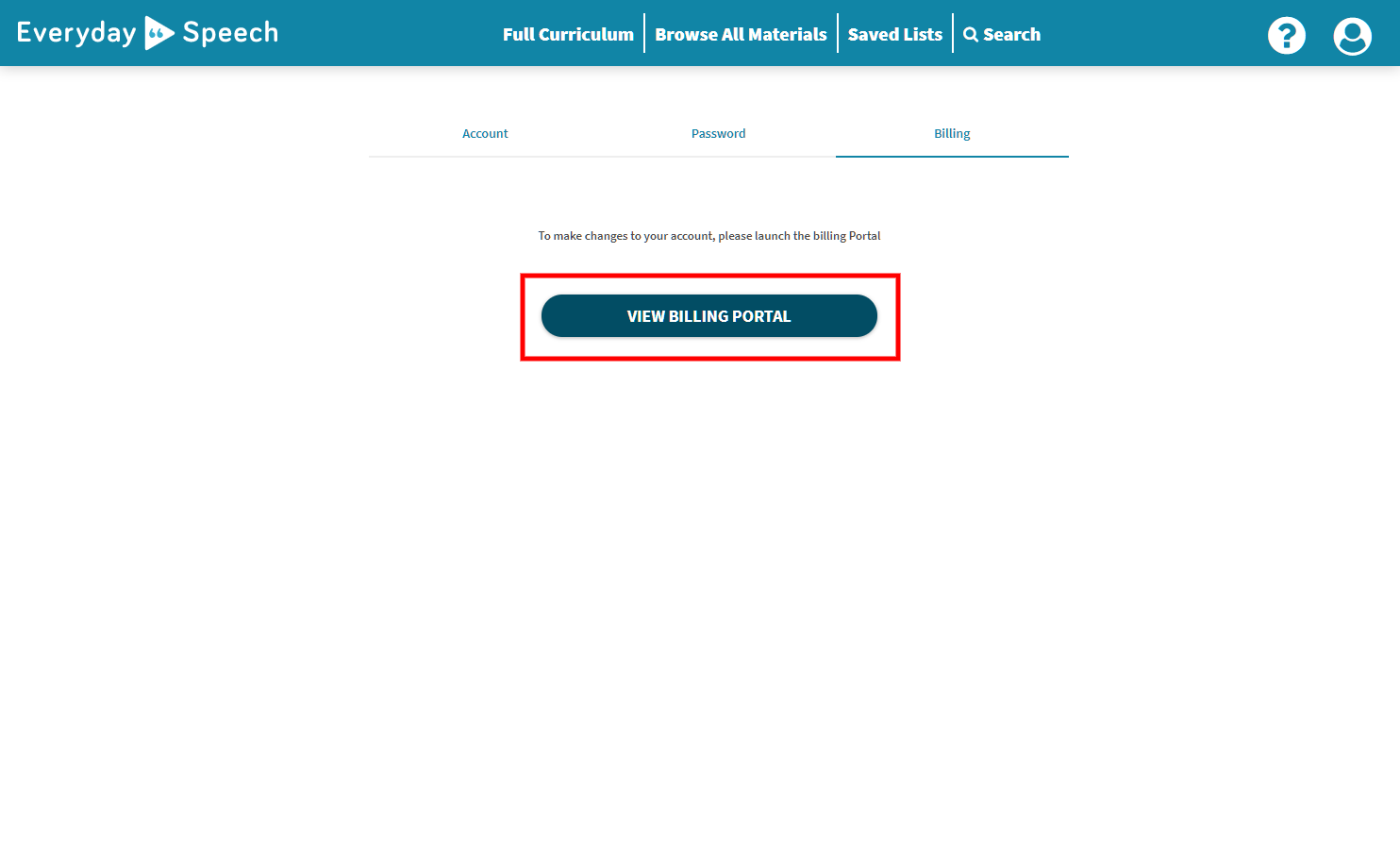
This will open a window with our Billing Portal. Click on the button that says Change Plan.
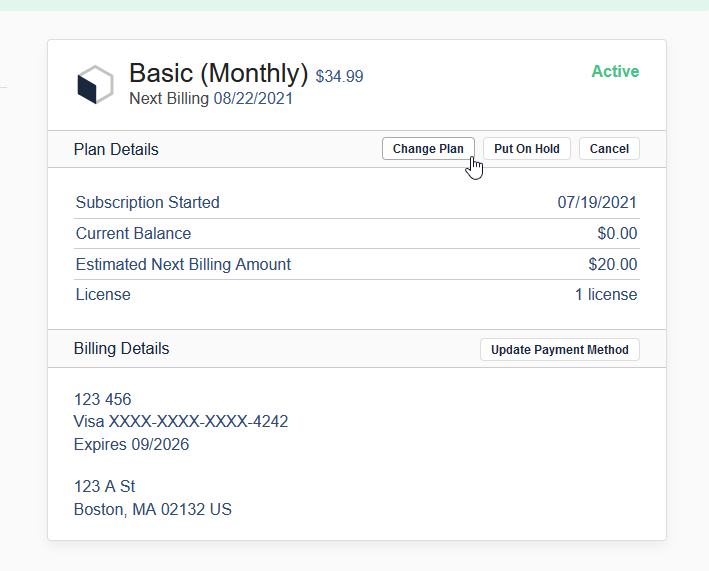
Find your preferred plan, and click the button that says Preview Change.
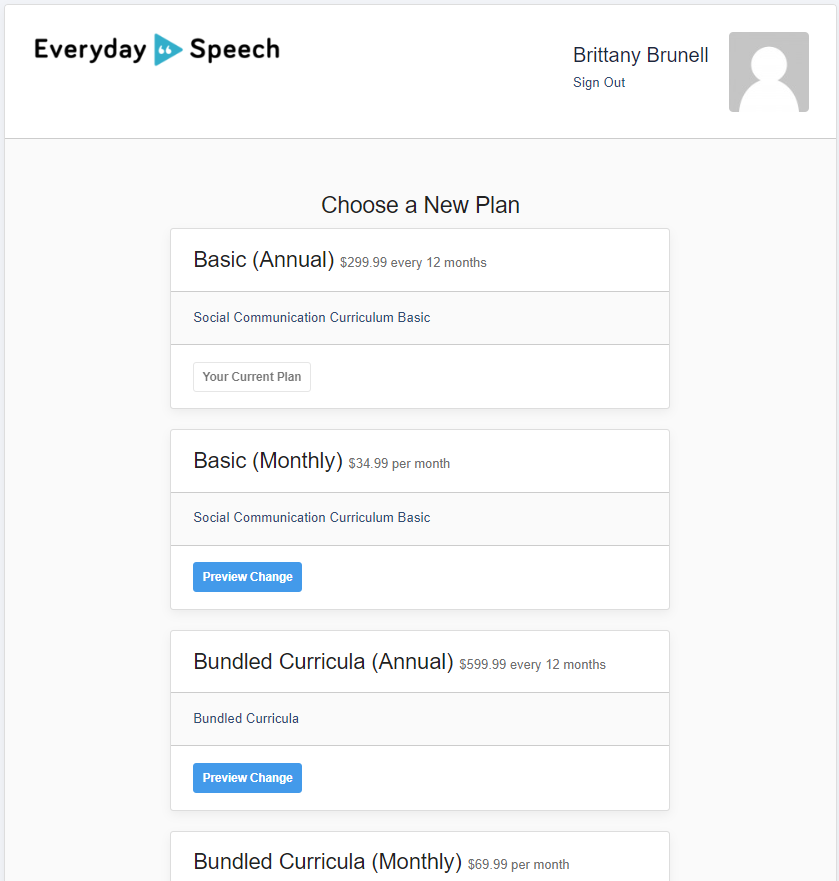
If you choose to upgrade your plan, a prorated charge will be made to the card on file.
If you choose to downgrade your subscription, a credit will be issued to your Everyday Speech account, to be used for future charges.
Once you have decided on your plan, click Confirm. The changes will take effect immediately.
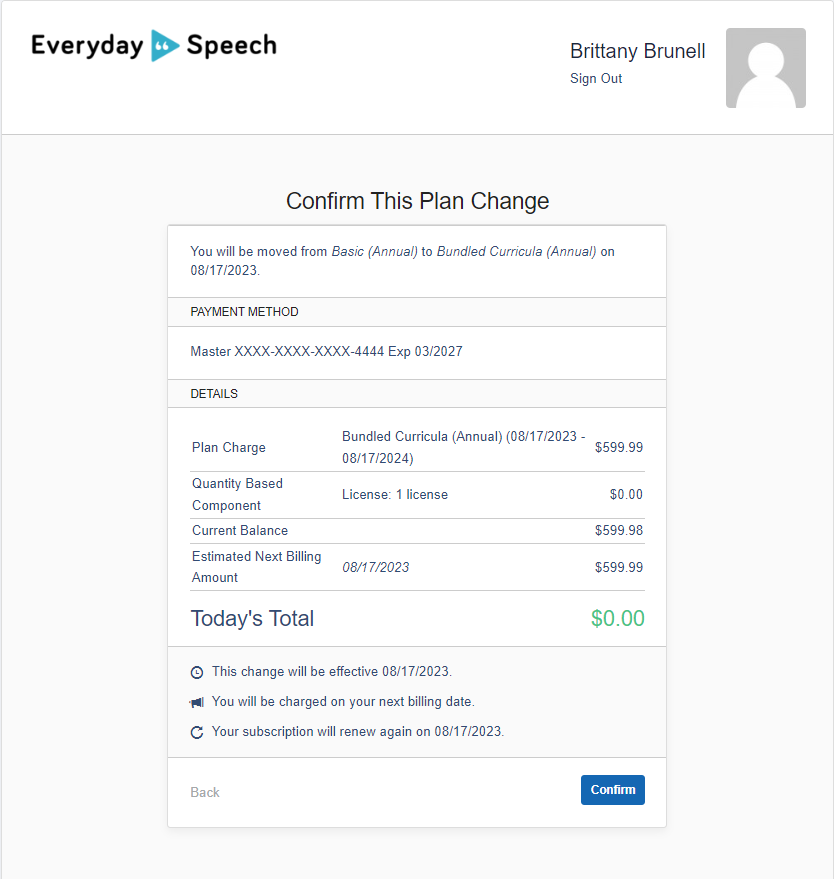
If the student management features shown do not reflect the changes, please log out and log back in.