Troubleshooting Guide for Admin Portal Access Issues (Legacy)
This article provides a troubleshooting guide for administrators facing user management issues in the Admin Portal. It covers common problems such as incorrect email addresses and unassigned licenses, offering step-by-step solutions for verification and assignment.
Access Requirements: You must be a designated administrator for your district account to access the Everyday Speech Admin Portal. If you have any questions or need assistance, please contact our Support Team for prompt help.
Important Note: This article is intended for users of the previous Admin Portal layout. If you have been granted access to the new layout, please refer to the articles under the 'Legacy Admin' Portal.
Quick Links to Key Sections of this Guide:
Common Issues and Solutions
-
Error Message: Code 120, No account found
If you have assigned licenses in the Admin Portal but your users say they do not have access, consider the following possibilities:
-
-
The user's email address may be incorrect.
If there is a typo in their email address, they will not be able to access their Everyday Speech account. You can find a step-by-step guide to correct a user's email address by visiting this Help Center article.
-
There may have been an error assigning the license.
To check if this is the issue, verify the license status. You can locate the status under the Status column in your Admin Portal dashboard view.

-
Learn more about what the statuses mean on the succeeding section: Understanding License Statuses.
-
Error Message: User Already Exists
If you are trying to add a user and getting this error message:
"The following accounts could not be created because these emails are already in use."
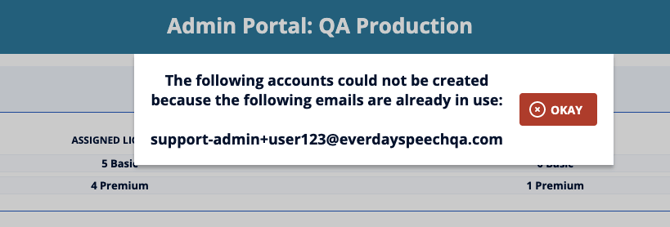
What does this mean?
This error message means that the user you were trying to add to your district account already exists in our system. This means that the user has had an account with us previously, so a new account cannot be created under their email address.
Solution:
-
- First, check if the user already exists under your district account. You can do so by scrolling through your list of users under the Email column to see if you can locate the user you are looking to add.
Please note: If you are unable to find the user you are looking for, please contact the support team, and we would be happy to assist you with assigning the license.
- First, check if the user already exists under your district account. You can do so by scrolling through your list of users under the Email column to see if you can locate the user you are looking to add.
-
- If you do find the user you are looking for, the next step is to check the license Status. You can find this under the Status column in your Admin Portal view.
Understanding License Statuses
What do the statuses Trial, Active, or N/A mean?
- Trial or Active: If the license status is Trial or Active, the license is currently assigned, and the user should have access. Please see one of the other solutions offered in this article if the user is still having trouble accessing Everyday Speech.
- N/A: If the license status is N/A, the user is not currently active, and you will need to manually assign the license. If the user's status is N/A, you may need to assign a license to an an existing user.
Assigning a License to an Existing User
-
Click the green Assign License button.

-
If you have multiple purchased subscription plans, select your desired plan from the License dropdown menu.

-
To finish assigning a license, click the Update button.

If the user's email address is correct, and the license is assigned in the Admin Portal, the user may need to log out and clear their browser history and cache to see their account materials.
Instructions for Users
Here are instructions you can send to your users to improve their account access:
-
-
Clear your browser history and cache. Please refer to this article to learn how to clear your browser: this guide.
-
Log in again at https://slp.everydayspeech.com/login.
-
Still need help?
If the above solutions did not work, our Support team is here to assist you! Please send an email to support@everydayspeech.com explaining the issue in detail.
To expedite the troubleshooting process, please let us know the following:
- What device you're using to access Everyday Speech (an iPad or a computer?).
- If you’re using a computer, which browser you are using (Chrome, Firefox, Safari, Edge, etc.)
- Please share more details of the error you're encountering. It would also help if you could send us a screenshot (https://www.take-a-screenshot.org).
- If you are connected to a school network.