Are you looking to designate a Billing Admin (view-only access) in the Admin Portal?
In order to use the Everyday Speech Admin Portal, you must be a designated administrator for your district account. Please reach out to us at support@everydayspeech.com with any questions.
In the Everyday Speech Admin Portal, there is a special view-only role called a "Billing Admin." This role would be for an administrator who does not need access to the Social Learning Platform, nor do they need to make changes within the Admin Portal. This role is for someone who needs to stay up-to-date on available licenses, periodically check usage, and see the subscription end date. Someone assigned to this role will not take up a paid license.
If you are a Coordinator or Super Admin in the Admin Portal, you can create a Billing Admin. To learn how to create a Billing Admin, please follow the steps below!
The first step is to open the Everyday Speech Admin Portal and log in.
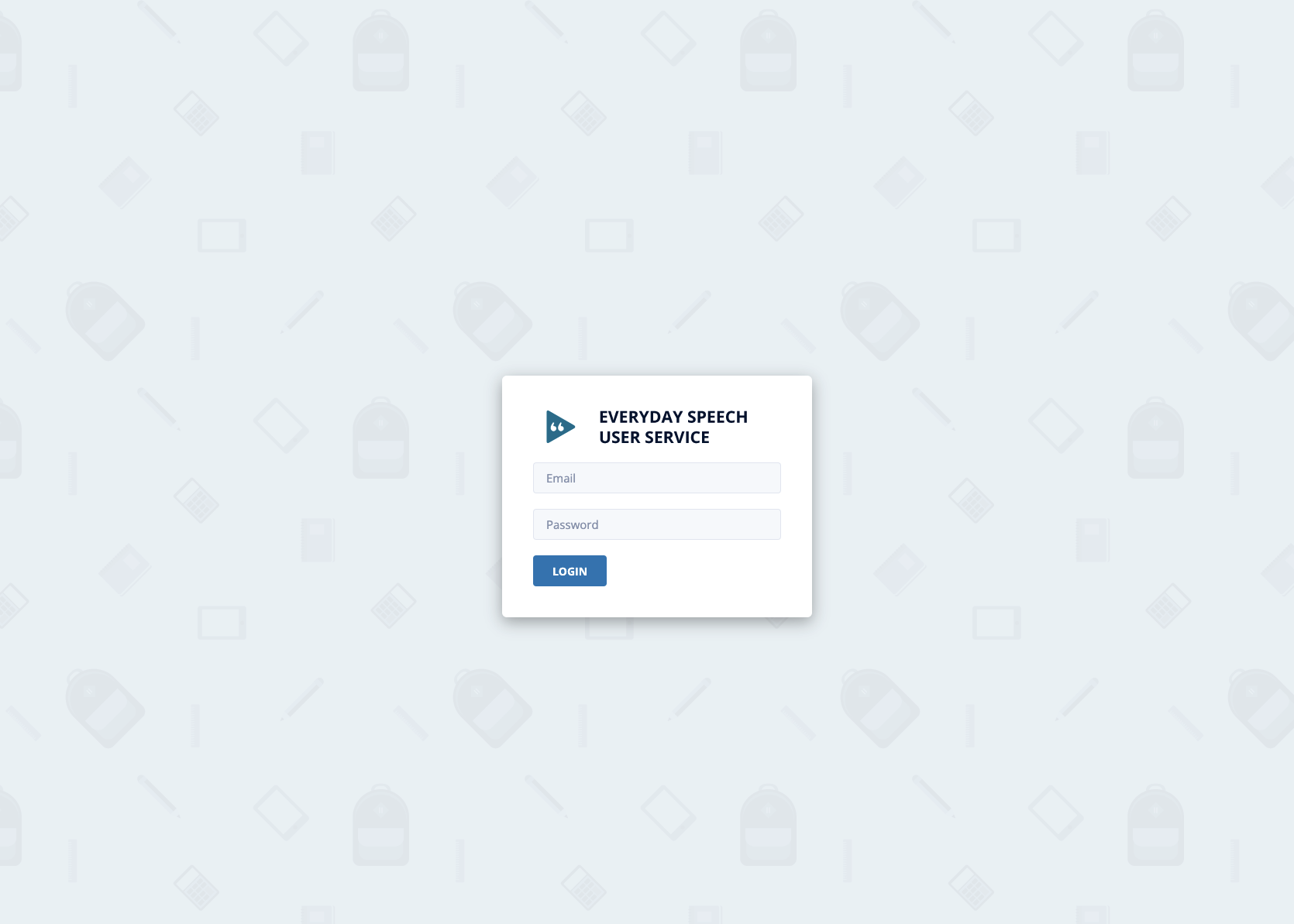
You should now see your Admin Portal dashboard. Click on the button that says Add Users.

Next, click the dropdown under Role and select BillingAdmin. If you have assigned all your licenses, BillingAdmin will be the only option.

Enter the email address of the Billing Admin, and click Add Users.

Click Okay.
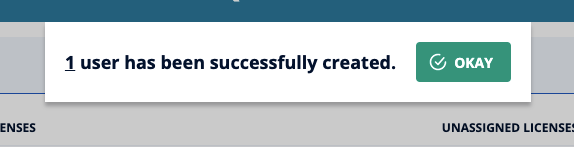
Please note: you must now set the password for the Billing Admin.
Locate the email address of the Billing Admin you just added (it should be at the top of your user list in the Admin Portal). Click on the right-pointing arrow, under the Actions category.
![]()
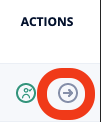
Scroll down to User Password, and enter a password for your Billing Admin.
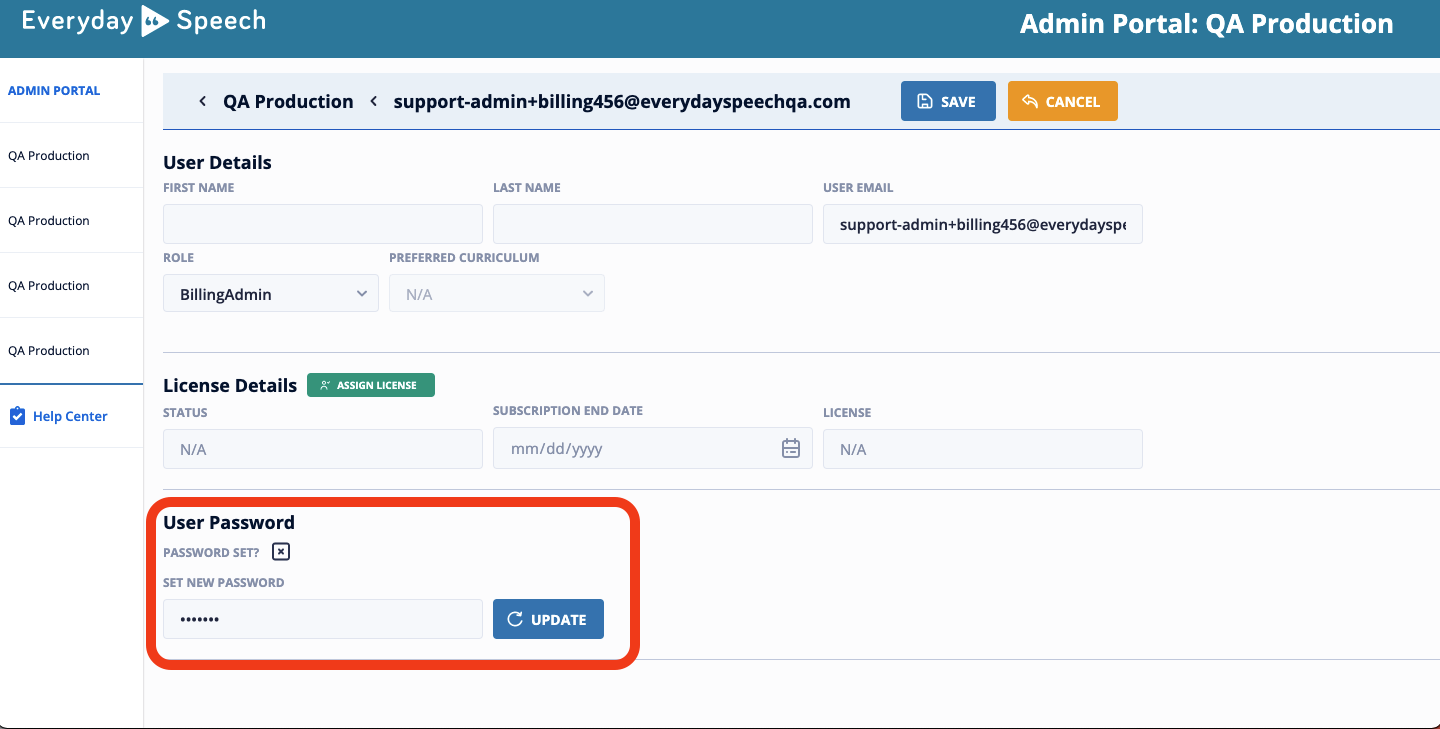
Click Update.
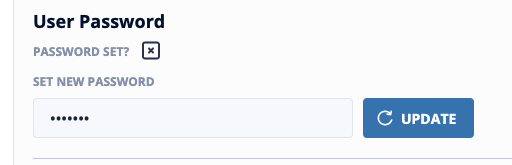
Click Save to save the changes.
Please note: if you do not click "Save," the password will not be set.
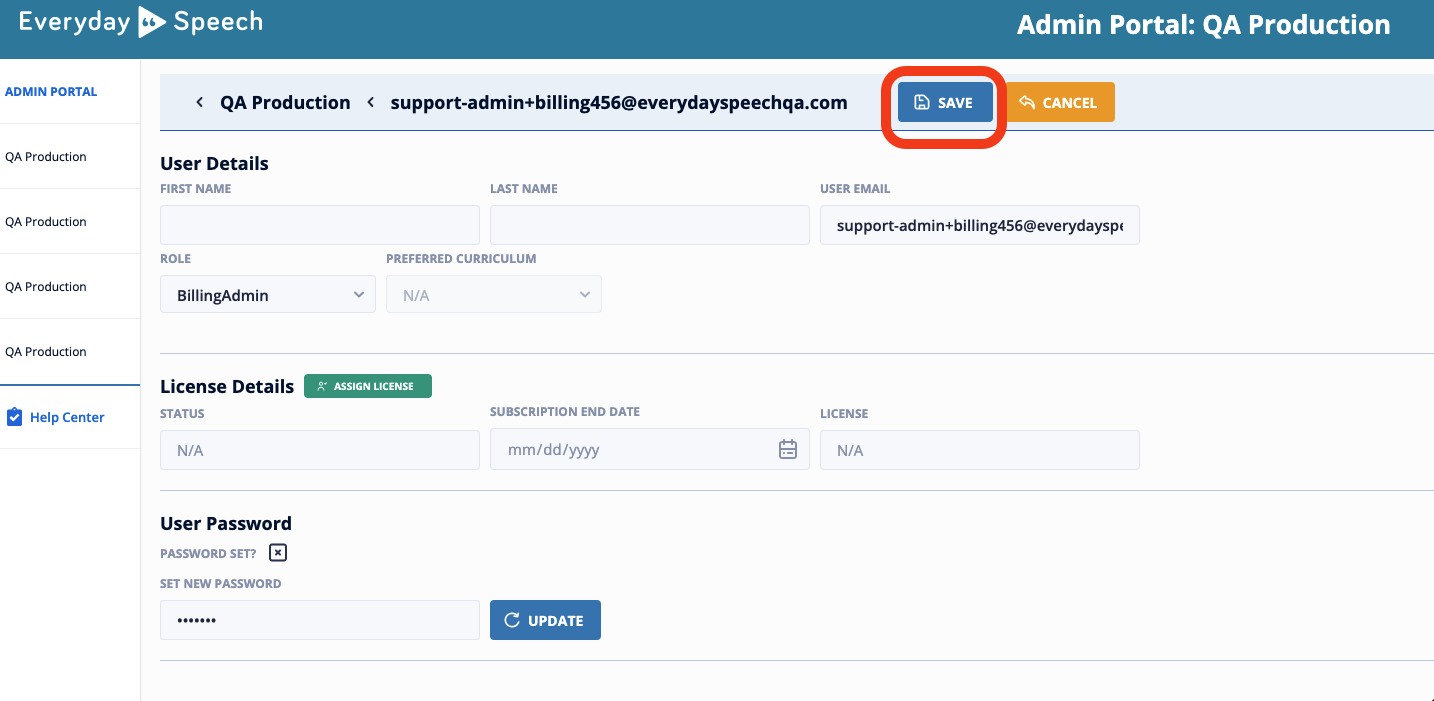
Lastly, please email the individual you added as a Billing Admin. Send them the link to log in to the Admin Portal (https://admin.everydayspeech.com/login), and let them know what their password is.